Local businesses, we have some great news for you!
Long gone are the days of manually managing local delivery areas. Just added, new options for a better delivery setup in your store:
- Want to deliver in a certain area of your city? No need to remember all zip codes or create complex rules: just draw the delivery area on a map.
- Want to prevent your customers from ordering in the middle of the night when you don’t deliver? Limit local delivery options by business hours.
- Delivering small orders not cost effective? Set up minimum order subtotal for delivery.
Read on to find out how
What Does Local Delivery Mean?
If you’re just starting your business, you may wonder: what is the difference between shipping and delivery? When you ship orders, you use postal or courier services to transport your products to customers in another city, state or country. Delivery refers to fulfilling orders in the same area where your business is located (usually, the same town or city). You can deliver orders yourself or use local courier services.
Now that you know what delivery means, let’s look at the differences. Accepting and fulfilling orders for local businesses isn’t the same as when you sell nationally or globally.
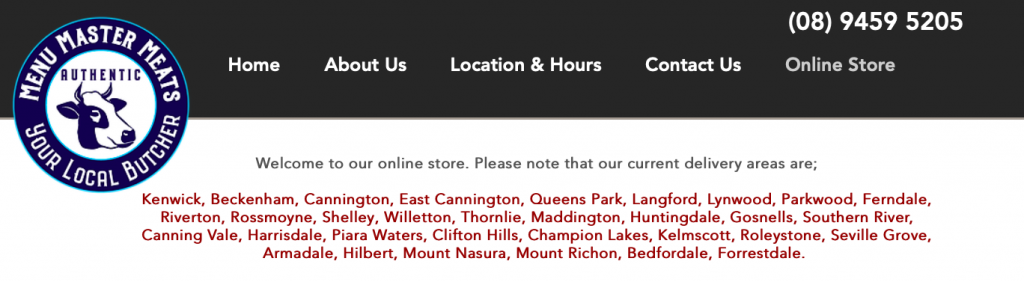
Menu Master Meats lists delivery areas on their website
Let’s talk about what is a local delivery restriction. Say, your fav pizza place only delivers in a three block radius. A grocery store might not deliver on weekends. Or the flower shop that only delivers orders over $30 to keep it
As you can see from the example above, delivery options for local businesses may depend on the store’s location, business hours, and order subtotal. You need tools to meet each of those needs, leave it to Ecwid for delivery (no pun intended):
- With our delivery area tool, quickly set up local delivery zones without checking zip codes.
- With business hours limit, no need to worry about customers expecting an order when your delivery guys are on their
well-deserved day-off. - With an order subtotal set up, you keep your delivery profitable.
Setting up Local Delivery for Online Orders with Ecwid
Ready to try the most convenient local delivery setup? Prepare to be amazed at how easy it is: the whole process won’t take more than five minutes, you’ll be delivery machine in no time.
Draw delivery area on map
Use the simple map drawing tool to set delivery boundaries in your city. You can limit your delivery zones by any area you want — city, a street, or even a building. All using a simple drawing tool:

Find your store on the map and adjust the green zone around it as you want. You can even move the whole area if needed.
You can also check to see the farthest point of your delivery zone, this will help calculate the average delivery time. To see how far you deliver,

Current delivery method will work only for the addresses within this zone. Customers will be notified at checkout if they enter the address outside of the delivery zone:
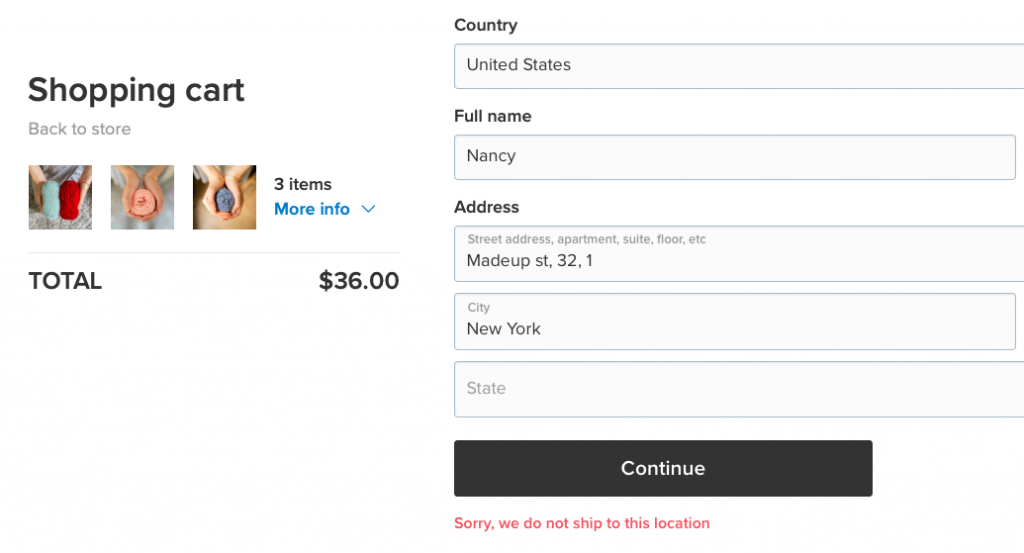
This map drawing tool is the easiest way to set up delivery zones among all
Set up delivery hours
Usually local businesses don’t deliver 24/7, as their processes are limited by business hours and sometimes days of week. To let customers know when you can deliver their orders, specify limitations when setting up delivery in your Ecwid store.
For example, you deliver orders

If customers place an order outside operating hours, they won’t be able to choose this delivery option at checkout. They’ll see a notice telling them when this option will be available again.

Set up threshold for delivery
Delivering lots of small orders can be a strain on sellers’ resources. To prevent that, you can limit delivery by order subtotal. For instance, you only want to deliver on orders $20 or more. When setting up your delivery method, specify a minimum order subtotal at which this option becomes available at checkout.
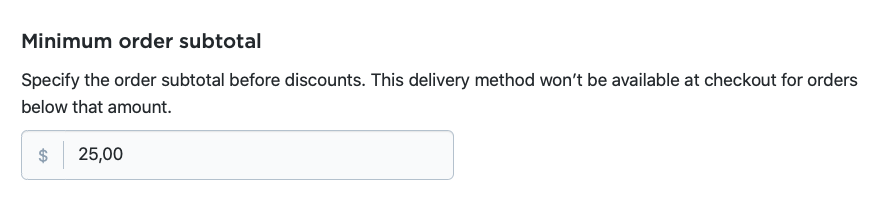
If a customer places an order that is below the minimum subtotal and proceeds to checkout, they’ll be notified to add more items to the cart. When the required total is reached, now they can choose the delivery option at checkout.
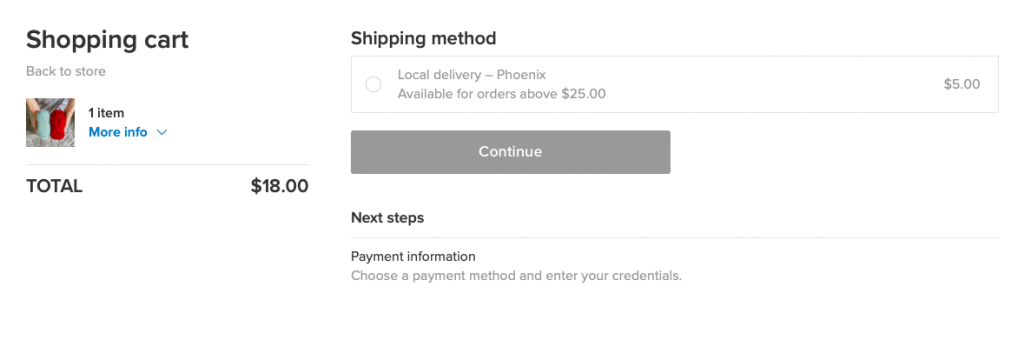
Did you know that your delivery terms can be a leverage to promote your store? Try placing your delivery threshold on your store home page or product pages, (say “orders for $50 or more and get free delivery”) and see how customers add more to their carts — because everyone loves free delivery.
If you offer free delivery, don’t hesitate to give that a nice shout out. One way is to add an
You can add a banner as an image to your store front page or a category description. Or, use a popup banner or a promo bar to attract more attention. You can do that with the help of the Promo Bar and Easy Popup apps from the Ecwid App Market.

How Do I Set up Local Delivery in Ecwid?
Now you’re probably wondering: so, how do I add local delivery to my Ecwid store? Let’s get down to it.
Here’s how to set up delivery zones as well as limitations for order subtotal and operating hours in your Ecwid store:
- Go to Shipping & Pickup in your Control Panel.
- Click “+Add Shipping.”
- Click “Set Up Local Delivery.”
- Choose which rates you want to set up
– flat rate, custom, or free delivery. - Enter the name for this delivery option and a description for customers. If you chose flat rate or custom rate delivery, set up your rates.
- If needed, click “Limit availability to operating hours” to make this delivery option available to customers only on certain days of week or business hours.

- If needed, click “Limit availability by order subtotal” to specify the minimum order subtotal at which this delivery option becomes active at checkout.
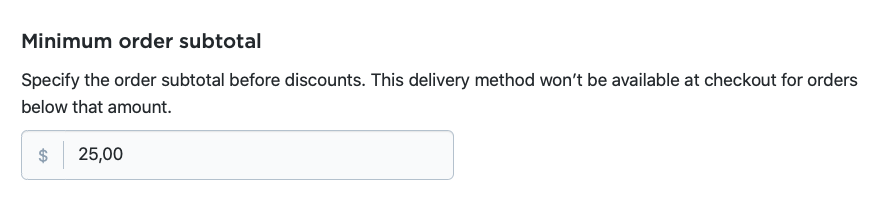
- Scroll to “Set delivery zone” and choose “Zone on map”. Click “Create zone.”
- Click and drag the circles to draw a delivery zone to limit where you deliver to:

If you need to exclude some addresses from the delivery zone, draw several zones and arrange them on the map:

You can also delete the zones on the map if needed.
- Click “Save & Finish”. You’ll return to the page with delivery setup.
- Check if you filled in all the fields and click “Save & Finish”.
If you want to set up several delivery zones that have different costs, create several delivery methods with different zones and costs. Don’t forget to specify the areas in the name of the delivery method:
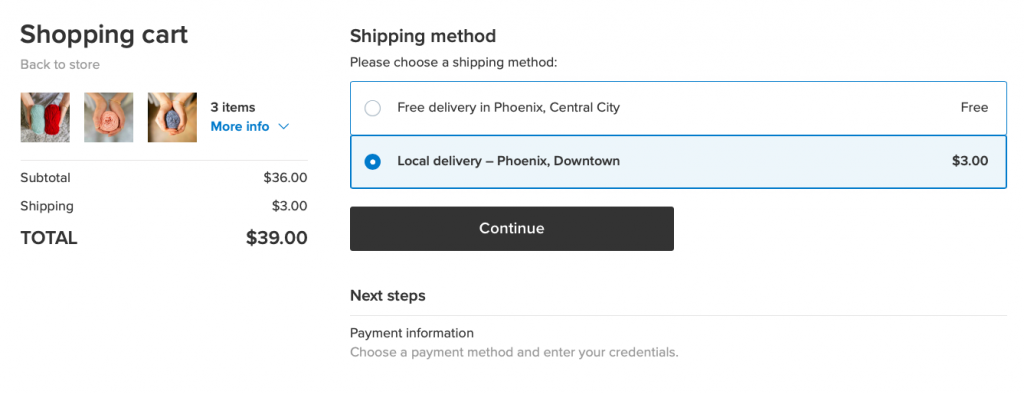
Start Selling Online With Local Delivery
With the tools at your disposal, you can quickly implement and manage local delivery for your business. Try limiting your delivery zone with our brand new map drawing tool and you’ll be impressed how handy it is.
Want to know more about
Feel free to share any feedback or ask questions in comments!
